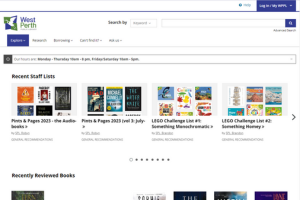Use the catalogue BiblioCommmons
Access your account
- Logging in - The first time you login to BiblioCommons, you need to enter your library card number (with no spaces) and your PIN, typically the last 4 digits of your phone number. Click Log In. Your name and birth date will be displayed.
- Click Register. The username that you select will be associated with any content you add to the catalogue. Once you have created a username you may use it instead of your library card number to login to BiblioCommons. Usernames must be letters, numbers and/or underscores. Entering an e-mail address is optional.
- If you choose to enable the Borrowing History feature, the system will keep a list of the titles you borrow from that point onwards for your personal use.
- Review the Terms of Use and check the box to accept the terms. Click Register.
Tutorial videos
Check our playlist of 'how-to' videos on Youtube.
Renewing online
- Login to the catalogue Bibliocommons
- Under My Library Dashboard > My Borrowing choose Checked Out
- Renew one item at a time by clicking the blue renew box OR multiple items by check marking items and clicking 'Renew Selected' at bottom of screen
It is also possible to renew by telephone during library hours.
Auto-Renewals were implemented on December 1, 2021. With Auto-Renewals, items on your account will automatically renew 3 days before they are due if there are no requests on them. Most physical items borrowed (books, DVDs, audiobooks) are eligible for 3 auto-renewals. Please see Circulation Rules for the full details and the list of items not eligible for auto-renewing.
Get e-mail reminders about items coming due
Contact the library to have your account set-up for courtesy e-mails of items coming due.
Placing a hold
It is possible to place a hold on an item that is currently checked out or belongs to another library in the PCIN network.
- When the item is located, click on Place a Hold
- From the drop-down menu select the pick-up location.
- Click on the Confirm button.
- If you are not already logged in, you will be prompted to log in.
- Wait for the black confirmation box to appear.
- You will be contacted when the item arrives.
Pausing a hold
If you are going to be away, but don't want to lose your place in line on the holds you have, you can pause the hold.
- Log into your account.
- Under My Library Dashboard > My Borrowing, choose On Hold.
- Click the box in front of each item you wish to pause.
- Click Manage items at the bottom
- Choose Pause Holds in the list
- Click on Select a Date to choose an end date.
- Click Yes, Pause Holds.